Advertisement
If you’ve used ChatGPT in your browser, you already know it’s helpful for answering questions, writing stuff, or just messing around with ideas. But what if I told you there’s a version that runs even smoother, feels quicker, and doesn’t eat up your browser tabs? Yep, the desktop app is here—and it's got a few tricks that make it a better choice than the website. Whether you’re writing homework, planning a trip, or just chatting for fun, the app adds some smart upgrades that are worth knowing about.
One of the first things people notice about the desktop app is how fast and smooth it feels. When you open it, it’s ready to go right away—no browser loading time, no tab clutter, and no waiting around. It feels more like a real app you’d expect from your computer, not something squeezed into a webpage.
The app’s design is clean and distraction-free. On the website, it’s easy to get sidetracked by other tabs or notifications. But with the desktop version, you’re in a focused space where it’s just you and ChatGPT. Whether you’re asking it to explain chemistry, summarize an article, or come up with a story idea, everything loads quickly and stays stable, even if you're jumping back and forth between different chats.
Another handy part? It opens with just one click. Once it’s installed, it lives in your taskbar or dock like any regular app. No more typing the URL or hunting it down in your bookmarks. It’s like having a smarter version of ChatGPT living on your computer, always just a tap away.
Okay, let’s get one thing clear: ChatGPT still needs the internet to give you live responses. But the desktop app handles bad connections way better than the browser does. If your Wi-Fi blinks out for a second, the browser version might crash or reload. The app, on the other hand, is more forgiving. It holds onto your previous chats and sometimes lets you continue working with drafts or saved responses until the internet kicks back in.

This can be especially helpful if you're writing something long or need to scroll through past chats. For example, let's say you were working on an essay outline, and your internet cut out. With the desktop app, your outline is still there when you reopen it. That doesn't always happen on the website, where refreshing can wipe things out if you don't hit save.
There are fewer bugs, too. Websites can act weird depending on your browser. Some things don't load right, buttons don't respond, or fonts get messed up. However, the desktop app has been made to work the same way for everyone. It skips most of the weird browser hiccups and runs smoothly across different computers, whether you're on Windows or Mac.
The ChatGPT desktop app feels more like a tool for work and school than just a chatbot. That’s because it keeps your past chats organized, helps you move between tasks faster, and even supports drag-and-drop for files or images (if you're using GPT-4 with vision). Say you’re researching a science project and want to ask ChatGPT about a graph or chart. Just drag the image into the chat, and it can help explain what it means. That’s something you can’t really do as easily on the website.
You can also pin important chats for quick access. Let’s say you have a saved recipe, an outline for your final project, or a list of coding tips—it's way easier to find them again in the app. The sidebar is cleaner, and you can label or star things that matter. That makes the desktop app feel less like a temporary tool, and more like a place where you keep useful stuff, you come back to often.
There’s also more room to write. If you’re using ChatGPT to draft stories, essays, or anything long-form, the app gives you a bit more breathing room. You can stretch out the window to full screen and focus on what you’re writing without scrolling through a narrow browser frame.
One thing that makes the app feel more natural is how it handles notifications. If ChatGPT finishes a task, sends a suggestion, or completes a long response, you get a quick ping or banner on your screen—just like messages or updates from other apps. On the website, you don’t always notice right away unless you're staring at the screen. This feature is great if you like multitasking or if you’re waiting for a response while doing something else.

The app also plays nicer with your keyboard. It supports keyboard shortcuts that actually speed things up. You can start new chats, switch between threads, or copy responses without needing the mouse. This is especially helpful if you're typing a lot or using ChatGPT for notes, drafts, or outlines.
Here’s a simple example: If you’re writing a blog post, you can have one chat for the outline, another for research notes, and another for polishing the final version. With the app, switching between these is faster and smoother—kind of like flipping through tabs in a notebook, not a web browser.
Some shortcuts even help with voice input, copy-pasting, and opening file locations. It’s not just about chatting; it’s about making that chat part of your workflow.
The ChatGPT desktop app isn’t just a clone of the website—it adds speed, stability, and useful features that make it feel more like a true productivity tool. From smoother performance to better file handling and smarter shortcuts, it gives you more control and fewer distractions. If you use ChatGPT often, the desktop app might just become your favorite way to interact with it.
Advertisement
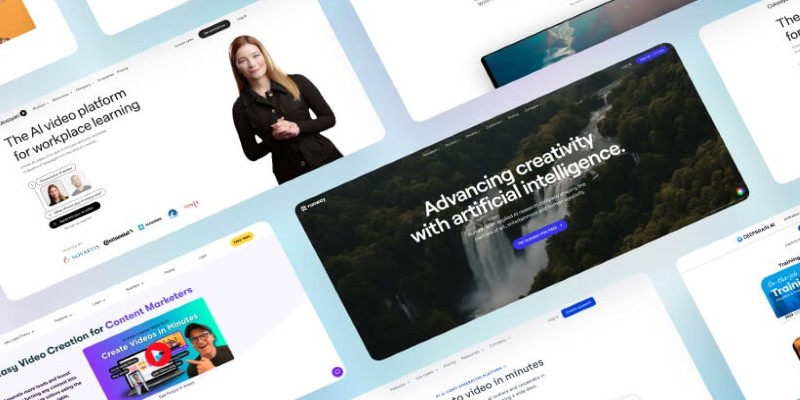
Looking for OpenAI Sora alternatives? Here are 6 free AI video tools you can try today. Turn your text into video and explore AI-powered video creation without paying a cent

Discover 5 hidden ChatGPT features you probably aren’t using—but should. Learn how to boost your productivity with tools like memory, custom instructions, plugins, and more

Looking for a private AI chatbot? DuckDuckGo AI Chat lets you use ChatGPT, Claude, and more—without tracking or saving your conversations

Find out the most essential AI tools for students in 2025 that make writing, math, time management, and studying easier than ever. Boost your learning with smart apps

Supercharge your ChatGPT experience with these 10 Chrome extensions that improve usability, speed, and productivity.

AI tools are facing a training data shortage, but 6 creative solutions—like synthetic data and federated learning—are keeping them on track
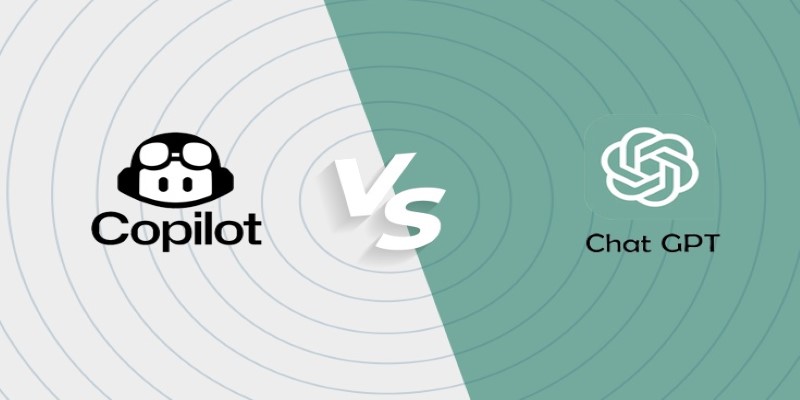
GitHub Copilot vs. ChatGPT — which one is better for programming tasks? Here's a simple breakdown of what each AI tool offers to coders, from beginners to pros

How to use Microsoft's Copilot Image Creator to generate unique AI images from text descriptions. Explore step-by-step instructions and real-life applications of this powerful tool
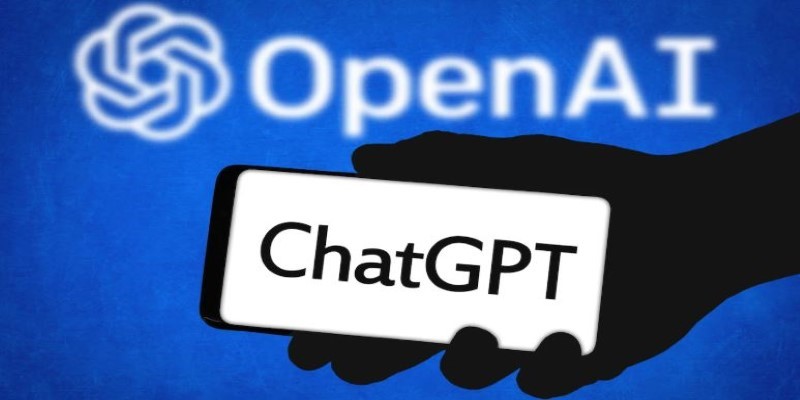
Wondering if ChatGPT plagiarizes? Learn about how ChatGPT generates text, its sources, and how you can use it responsibly without crossing into plagiarism

Discover the power of spatial intelligence and its role in driving creativity, innovation, and technological advancements across various fields.
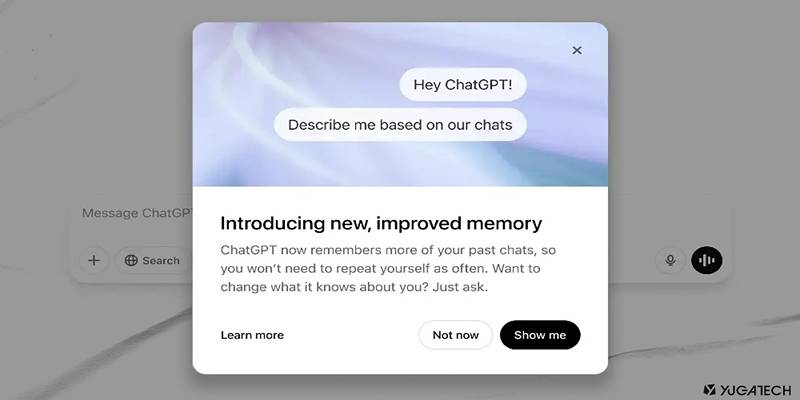
Discover how ChatGPT’s memory helps tailor responses to your preferences, making every chat smarter and more relevant.

Customize ChatGPT into a Gen Z chatbot with opinions, slang, and style using OpenAI’s newest personality features.